Everyone in the world has at least one good presentation in them. It doesn’t take much to put something down in a few slides and talk about it. For most people, the hardest part is getting up in front of a group and actually speaking. Once you get over that, the rest is easy. However, in my job I get to listen to a lot of presentations. I’ve had a lot of time to look beyond the content to things that tarnish your image when in front of customers or learners. I won’t profess to be an expert when it comes to the art of presentation, but I think most would agree with me that looking at these tips will help out in the polishing department.
– Close down Outlook and turn off your mail notifications. As professionals, we are all married to Outlook/Thunderbird/Entourage. No matter what it seems impossible to escape it today with the ability to load it on our desktops, laptops, and mobile devices. However, when you stand in front of me to start pitching your software or tell me about a new technology, please turn off your mail client and notification system. Think about it like this: you don’t leave your cell phone ringer on when your presenting because of the distraction. Why would you leave the new mail popup in the corner? At best, it causes me to shift my focus from the content of the slide deck to whatever new message you just received. At worst, I may be privy to inside information from your company, sales targets and customers, or in rare and somewhat ironic cases, end of life notices for the very product you are trying to sell me. Ask yourself this question: If you were listening to me tell you about how great my Project Foobar is and I receive an email from my lead product specialist with the subject “Inability of Project Foobar to Address Basic Business Needs” would you still be interested in hearing my pitch?
– Shut down instant messengers. For that portion of the crowd that thinks email is so yesterday, there is the instant messenger (IM). People use a variety of clients, from the tried-and-true AOL instant messenger to newer things like Trillain or Pidgin or even Cisco Unified Personal Communicator. Guess what? Shut it down before you start talking to me. All of the reasons above still apply to IM conversations. In the case of IM though, people are a lot more informal. So conversations may not start out with simple hellos. You may get something more pointed or perhaps a greeting too salty for the taste of the group your are presenting to. Imagine a co-worker sending you profanity laced tirade during a speaking engagement with a Catholic school. Or something leaning toward the more delicate and personal from your spouse when you are speaking to a prospective customer. The ability to embed pictures in IMs makes this prospect even scarier. And before you say “I can just set myself to away” think about all the times that an “emergency” has come up and you’ve been pinged on IM even when your away. Chalk that particular one up to most people assuming that “away” means “I’m sitting right here and I just don’t want to talk to you right now”. Better to just shut yourself off from the IM cloud for a while and not take any chances.
– Change your desktop wallpaper to something bland. I’m guilty of this one, so allow me to start casting stones. I like wallpapers. Generally something abstract or landscape oriented. I do have the occasional cool picture of something fire and ice related. But for the most part, I tend to avoid pictures of people or animals or quotes. Especially if they could be construed as the least bit offensive. But even my conservative taste in wallpaper can be distracting when presenting. You say, “But no one is going to see my desktop if Powerpoint is up the whole time.” True enough, but how many times are you only using Powerpoint? What happens if you have to switch slide shows? Or look at a document on your desktop? Or switch to a web browser to load a live video? There are a variety of reasons to jump out of Powerpoint, and if you don’t think ahead of time, you might just find yourself showing a picture of your last trip to Cancun to all of the members of your church group. Even in the case that it’s a picture of your newborn daughter, your presentation focus will be lost as people start cooing about how cute she is, how old she is, whether or not she’s sleeping yet, whether or not you’re sleeping, ad infintium. In my book, it’s best just to change your wallpaper to basic black and move on.
– Collect all your documents related to the presentation in one folder on your desktop. Most of my presentations are loaded with technical content. Many of them, however, don’t have the density of the documents I used to put them together. Making my slides into eye charts won’t help my audience understand my topic any better. But if I mention that there is a document that includes more technical depth to this particular subject, invariably someone is going to ask to see that document. Or ask about a fact or figure from it. That leads to me needed to go spelunking through my file system to find it. Call me somewhat old-fashioned, but I don’t really like people staring at my file structure and folder contents. Especially if those folders contain competitive information. What might happen if my customer sees a document named “Juniper ASA Comparison and Debunking.pdf”? Sure, if I’m presenting one of those products it shouldn’t really matter, right? But what if the other product is one that the customer has never heard of? Yeah, if you’re researching firewalls and you’ve gotten to the point of hearing a presentation about one, hopefully you know about the other. But in my mind, just the presence of that document could derail your presentation with questions that might not be pertinent to the discussion at hand. Better to copy all of the relevant documents that you have sourced from your presentation into a folder labeled “Presentation Documents” and put it on your desktop so you don’t spend precious minutes searching for it. And while you’re at it, consider changing your browser’s homepage if you shell out to the Internet during presentations. Google is a good safe bet. Your sports book? Not so much…
– Don’t read the slides back to me. Pet. Peeve. Number. One. Don’t read your slides back to me. I’ve walked out of presentations that I’ve paid for the honor of attending for this gaffe. If you are reading the slides back to me word-for-word, it tells me you’ve done no research on the topic and you have no depth on knowledge on the subject. Marketing people are the worst when it comes to this. They just assume that what has been printed on the slide is the definitive answer to everyone’s problems and just start reading it to me like gospel. Guess what? I can read too! As you’re outlining the contents of that slide, I’ve already glanced over it and picked out the most relevant pieces of information that interest me. If you then start at the top and read the bullet points to me, I going to guess this is all new to you too. I treat my slide deck like I would treat a stack of 3”x5” index cards that I use for notes. I expand on each of the bullet points in my slide deck with additional discussion topics. That’s also one of the reasons I print my slide deck ahead of time and make it available to the people that I speak to. That way, they can jot down the notes I speak about and reference them against the printed slides. The way I see it, you came to see me speak, not look at my fancy multiple-build-slide transition heavy corporate approved 100-slide deck. If you want me to read the slides back to you, it’s going to feel way too much like circle time in my son’s kindergarten class.
Many, many moons ago I was an intern at IBM in Rochester, MN. My first-line manager decided that the other intern and I needed to get some practice giving presentations to clients/customers. She therefore decided to make us present some Windows 2000 tips to a group of users that had recently received new Thinkpad T20s (how’s that for dating myself?). After I had put together my slides, my mentor told me that I needed to go grab a brand new laptop from the laptop pool and use it instead of my personal machine. What I questioned her reasoning, she told me that by using a fresh laptop out of the box, the usual cruft that come along with my personal machine would be absent. I wouldn’t need to worry about some of the things I’ve listed above, like Outlook (in this case Lotus Notes) or my desktop wallpaper. I could concentrate on my presentation. And while I won’t say that her advice made my presentation into something that changed the fabric of the IT culture at IBM, it was successful because I didn’t have any technologically-enhanced blunders.
If you don’t have the opportunity to give yourself a new laptop every time you need to present, you could always have a clean virtual machine that consists of a basic OS with a PDF reader and presentation software. That way, you don’t have to worry about getting any unnecessary things popping up inside that VM. Just make sure to keep it updated from time to time to ensure your machine won’t pop up with a Windows Update restart prompt every 15 minutes during your slides.
Just some things to keep in mind when it’s time to jump up in front of a hostile crowd and start talking about how this information will change society or how your product is the greatest thing since sliced bread. If you don’t have to worry about some of the more mundane things in the background of your presentation, you’ll knock their socks off with the content in your slides. Just be sure not the mention Gartner. That tends to get the natives restless.
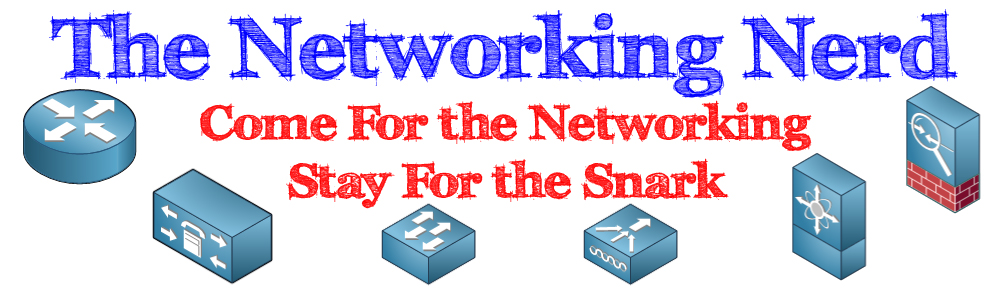

The reading of the slides is awful, the speaker loses all credibility.
Watch this: http://youtu.be/liQLdRk0Ziw (part of the larger, amazing Art of the Start presentation – Guy Kawasaki – http://www.youtube.com/watch?v=FU6ssv9ST6E&feature=&p=2C3886E067C55365&index=0&playnext=1)
I absolutely hate it when people read their slides! I’m
going to call HP out on this one. He was a guest speaker during a
VMware presentation. He read the slides as if we didn’t know how to
read. Too much marketing fluff!
Pingback: Things I Learned From Tech Field Day, Part 1 | The Networking Nerd
Pingback: So? So, so-so. | The Networking Nerd