People tend to find programs that work really well for them in their day-to-day jobs and then find themselves using those programs over and over again. I’m no different. In my job as a network engineer for a Value Added Reseller (VAR), I have quite a few programs installed on my laptop at any one time. However, there are three that always find themselves getting installed first whenever I upgrade, or I find myself installing them when I’m remotely connected to a server and need to do some work. The best thing about these three programs? They’re totally free.
If you work with Cisco/HP/Juniper/Brocade/etc devices that have a console port, odds are good you have a console cable or three in your backpack. You also have some sort of terminal program on your laptop. A lot of engineers I know used Hyperterm in Windows XP. I loathe Hyperterm. A crippled version of a retail product that’s confusing and hard to use. When I started at my current employer, my mentor introduced me to TeraTerm. It’s a wonderful little program that can be used to telnet, SSH, or console to a device. There are a ton of programs out there that can do the same, such as PuTTY or SecureCRT. No matter how many times I use them I keep coming back to TeraTerm. One reason is the Serial connection drop down box. On my laptop, every time I plug in a USB-to-Serial converter, it is assigned a different COM port depending on which port I plugged it into. With PuTTY, I have to remember when COM port is associated with a particular USB port. With TeraTerm, I just choose from a drop down box. Simple. Another nice option is the ability to log all your console output to a text file. If you’ve every had to type show tech-support on a router, you know the flood of info that comes rushing at you with no way to stop or pause and copy it to a file for TAC. With TeraTerm, you just set the logging option, pick a file name, type your command, and sit back while it takes care of the copying for you. It’s also great if you want to capture a configuration after you’re finished for archival just in case you need it again.
TeraTerm has had some development issues in the past, but since 2004 it has been maintained by it’s own development team for free at Sourceforge. Get it HERE. You may also be interested in PuTTY or SecureCRT, but please note that SecureCRT isn’t free.
If you work with Cisco/HP/Juniper/Brocade/etc devices, you’ve found yourself in need of a TFTP server at some point in time. TFTP is the most popular way to upload/download software and configurations to and from these devices. It’s a quick protocol with little overhead, since it relies on UDP packets to deliver information. Many vendors have a TFTP server, whether it be Solarwinds, 3COM’s old TFTP server, or even Klever’s PumpKIN TFTP server. I find myself coming back to TFTPD32 because it’s more than just a server. It’s also a TFTP client, which is handy if you want to try and pull down a file to make sure it’s being shared correctly. It’s a tiny DHCP server if you are plugged directly into a device such as an access point and you need to give it a quick address to get to the web configuration. It’s a Simple Network Time Protocol (SNTP) server if you have a device that needs to sync to an NTP server, such as CUCM during setup. Lastly, it has a syslog server if you need to redirect syslog output during a debug or troubleshooting session. TFTPD32 also supports the transfer of files over 32MB in size, which has left some of the older TFTP servers in the dust, as most modern firmware images are well above 32MB. There’s even a 64-bit version for those who have made the switch to the new generation of operating systems. If you just need something simple to transfer files to and from your routers, you can’t go wrong with TFTPD32.
TFTPD32 is free and available HERE. You may also be interested in alternatives from Solarwinds or Klever’s PumpKIN. Note that Solarwinds requires registration. I don’t recommend using the old 3COM TFTP server any longer, as it isn’t capable of 32MB image transfers and is generally considered dead software.
Working with CUCM lately as much as I have been, I’m finding myself growing more reliant on using FTP instead of TFTP. CUCM seems to want to use FTP (or SFTP) for almost everything, whether it be configuration backups or upload of new COP files. I’ve used Xlight FTP server (the free version) for a while, but when I needed an SFTP option, the licensing options for Xlight seemed somewhat steep. After some searching, I came across freeFTPd. It’s very simple to setup and configure both FTP and SFTP, along with users and virtual directories. You can also set it to listen on all your laptop’s interfaces, so if you find yourself with a slow Ethernet connection you can always flip over to the wireless interface. I highly recommend installing freeFTPd if you use CUCM today or you might find yourself working on it in the future. You’ll thank me later.
You can also use Xlight’s FTP server or Filezilla. Note that Xlight is a 30-day trial of the standard edition, but after those 30 days it becomes the limited personal edition. You might also check the license terms in case you want to use it professionally.
Tom’s Take
Discussing favorite programs is a lot like arguing who the best Doctor is. Everyone has their opinions and beliefs about why a particular program works the best, or they’ve been burned by a program in the past and have forsworn it for all eternity. I find these programs easy to use, easy to install if they aren’t on the machine I’m using, and since they are mostly open source, free of any sticky licensing issues that might cause problems down the road. Feel free to suggest any programs you find useful in the comments so that others might try them out too. Note that because I’m a Windows user, all of these programs run on Windows, either XP or Windows 7. If you’re interested in a Mac version of this list, please feel free to send me a MacBook Pro and I’ll whip one up for you. I’m keeping the MacBook, though.
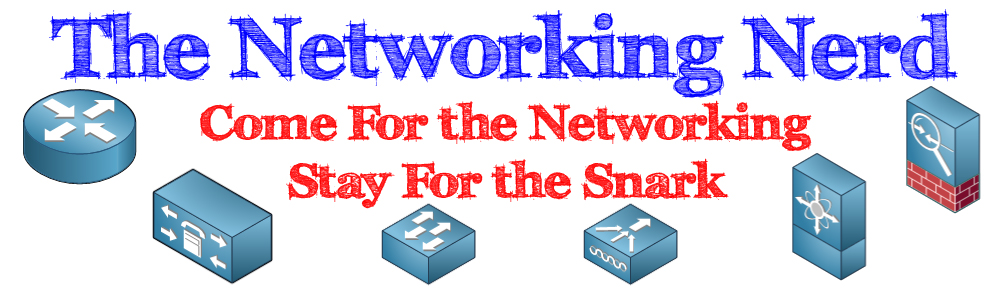
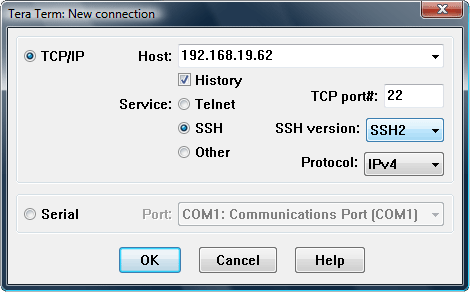

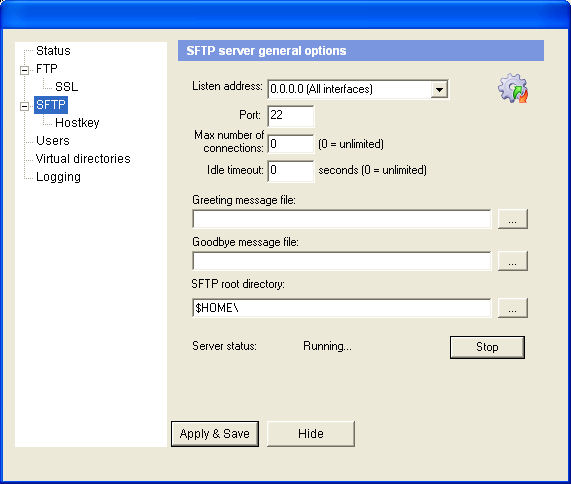

Wow, where to even begin…. I also try to stick mainly with open (even portable versions of) tools that I can easily obtain no matter where I am or keep on a USB drive:
Notepad++ – Best text editor ever
HFS – Super light-weight HTTP server for code copying
KiTTY – Fork of PuTTY with some nice features
Wireshark, of course
Kiwi Syslog
Audacity (good for analyzing voice audio)
PingPlotter and Multiping
AngryIP IP/port scanner
Cygwin for GNU tools
TrueCrypt – Encrypting customer documentation
Paint.net – Lightweight image editing
inSSIDer – Simple WiFi Scanner from Metageek
Bob here is another one that changed the way I work with computers Autohotkey.
Autohotkey will change the way you work forever.
Give it a look it is well worth it and it is free.
Auto HotKey Home Page http://autohotkey.com/
Download AutoHotKey and Obtain Fabulous Information
SciTE4AutoHotKey AutoHotKey Editor I use it all the time
http://fincs.ahk4.net/scite4ahk/
Fabulous Tutorials Youtube
https://www.youtube.com/user/ahkTuts
Unofficial AutoHotKey Support
http://www.autohotkey.net/~faqbot/faq.html
Unofficial AutoHotkey FAQ
http://www.autohotkey.net/~faqbot/faq.html
Training Videos and How To
Joe Glines The Automator http://the-automator.com/joe-glines-bio/
CivReborn https://www.youtube.com/channel/UCge0TKjySLXd8xeLib8F0rA
Autohotkey Tutorial Search https://duckduckgo.com/?q=autohotkeyTutorials&t=ffab&atb=v62-7&ia=videos
Nice list – I’ve experienced competing viewpoints on the PuTTY vs. TeraTerm debate – is there any particular reason you use TT over PuTTY?
+1 for the Dr. Who reference, btw
Hi Tom,
I am a windows desktop user and mac laptop user, so maybe I can help out with the mac list if you want.
Something on your terminal program. I always found TerraTerm especially good as you can also set the paste rate for characters and new lines. Thats very handy if you are pasting config that is really long. Slow switches tend to clag up when you feed them to much at once. As for the drop down serial port box, yes thats handy, but I think you should be able to set up your com ports so they are consistant with some tweaking. Aside, TerraTerm defiantly worth having installed.
Recently I stumbled upon KiTTY. (http://kitty.9bis.com/) This is a extension of PuTTY. Some of the features you get in the commercial programs (SecureCRT) with the forever favorite face of PuTTY. The most recent version allows for serial connections too.
One to add to the windows list. ExamDiff (http://www.prestosoft.com/edp_examdiff.asp), if you are ever trying to roll back to that working router/switch config in a ‘dammit, what did I do now?’ moment, then you need this tool.
On the mac:
– terminal and screen (these come with your mac)
– iTerm (http://iterm.sourceforge.net/) – A great alternative terminal for your mac with lots of features.
– zTerm (http://homepage.mac.com/dalverson/zterm/) – If you need to upload a file over serial, this is the only way to do it on a mac.
– TFTPServer.app (http://www.macupdate.com/app/mac/11116/tftpserver) – A great gui tool for managing the build in tftp server on mac OS.
No doubt there are many others that people can throw in.
Teraterm is much more robust. I use it everyday along with its scripting language.
PuTTY Connection Manager enables you to have multiple putty sessions open simultaneously and to enter the same command in all open windows at the same time.
Id also add that when looking for utilities, I try to find portable versions so I can carry them on usb stick.
PuttY Connection Manager seams to be dead. SuperPutty is nice, but in a early stage. I use it every day. http://superputty.vanillaforums.com/
I’m a big fan of SecureCRT, and there are several features that make it worth the $99 purchase price.
– Tabbed sessions (a la firefox) in a single window
– “button bar” for running little scripts
– 128k line scrollback buffer
and so on.
Another big factor, which precludes using TeraTerm for some, is that it can run in “FIPS Mode”. This limits the client to using only FIPS 140-2 validated crypto, and only FIPS-approved algorithms. It’s possible that Putty offers the same, but I can’t be sure.
It’s worth taking a minute to check out the “Features” section of the Wikipedia page comparing SSH clients:
http://en.wikipedia.org/wiki/Comparison_of_SSH_clients#Features
– Mike
Nice share, I too have experience in using TeraTerm, its a very simple tool.
I’ve recently switched to SecureCRT after using at a client site on a laptop they issued and I can’t see myself going back. The ability to open a chat window and issue the same commands to many devices in itself is worth the 99 buck fee. Throw in saved sessions and tabs and I’m completely sold.
Tabs and auto log-in features are a must for me. With SecureCRT I can open and authenticate to any number of devices with a single click. Saves a tremendous amount of time when you’re under the gun.
Along those same line is a great windows based server manager, Visionapp Remote Desktop. It’s a tabbed multi-protocol terminal server application that supports RDP/ICA/VNC based terminal sessions. It has containers for group authentication setting that make things a bit easier to setup up. It also supports telnet and SSH.
On the Mac side checkout Quicksilver. it’s an application that lets you reach any program, folder or file in a few keystrokes. It’s similar to Spotlight but much better.
Hi,
NetSetMan
SoftPerfect Network Scanner
Paessler Snmp Tester
Plixer Flowalyzer
Nirsoft HashMyfiles
Quick and Easy FTP Server
BitCricket IP Subnet Calculator
PicPick
UltraVNC
WinSCP
Winmerge
Bye.
Pingback: Mobile TFTP – Review | The Networking Nerd
Pingback: MacBook Air – My First Week | The Networking Nerd
Pingback: Software I Use Every Day – OS X Edition | The Networking Nerd
I totally agree with you on the TeraTerm. I use it every day at work. Since I’m an embedded Linux engineer, nothing comes as simple as the TeraTerm when using consoles, telnet/ssh, and logging. If you’re not looking for powerful features exclusively from PuTTY or SecureCRT, TeraTeam can be the answer.
Pros of TeraTerm:
– very simple interface
– very simple copy/paste function with definable delimiter options
– very simple yet powerful TermTerm macro script language
– also handles SSH connections very well
– did I mention ‘very simple’?
Pingback: Upgrading to Cisco Unified Presence Server 8.6(4) – Caveat Jabber | The Networking Nerd
I configure Cisco Routers and ASAs for a living. One thing I like to do is use a terminal server instead of just a wire. I can log into the termserver from home if I need to continue configuring the device. The term addon cards are cheap you can buy the old ones for 40 dollars for the card. We have plenty of old 8 terminal cables around so I don’t have to buy one.