Today appears to be the day that the world at large gets their hands on OS X 10.8, otherwise known as Mountain Lion. The latest major update in the OS X cat family, Mountain Lion isn’t so much a revolutionary upgrade (like moving from Snow Leopard to Lion) as opposed to an evolutionary one (like moving from Leopard to Snow Leopard). I’ve had a chance to use Mountain Lion since early July when the golden master (GM) build was released to the developer community. What follows are my impressions about the OS from a relatively new Mac user.
When you start your Mountain Lion machine for the first time, you won’t notice a lot that’s different from Lion. That’s one of the nicer things about OS X. I don’t have to worry that Apple is going to come out with some strange AOL-esque GUI update just around the corner. Instead, the same principles that I learned in Lion continue here as well. In lieu of a total window manager overhaul, a heavy coat of polish has been applied everywhere. Most of the features that are listed on the Mountain Lion website are included and likely not to be used by me that much. Instead, there are a few little quality of life (QoL) things that I’ve noticed. Firstly, Lion originally came with the dock indicator for open programs disabled. Instead of a little light telling you that Safari and Mail were open, you saw nothing. This spoke more to the capability introduced that reopened the windows that were open when you closed the program. Apple would rather you think less about a program being open or closed and instead on what programs you wanted to use to accomplish things. In Mountain Lion, the little light that indicates an open program has shrunk to a small lighted notch on the very bottom of the dock below an open program. It’s now rather difficult to determine which programs are open with a quick glance. Being one of those people that is meticulous about which programs I have open at any one time, this is a bit of step in the wrong direction. I don’t mind that Apple has changed the default indicator. Just give me an option to put the old one back.
Safari
Safari also got an overhaul. One of the things I like the most about Chrome is the Omnibox. The ability to type my searches directly into the address bar saves me a step, and since my job sometimes feels like the Chief Google Search Engineer, saving an extra step can be a big help. Another feature is the iCloud button. iCloud can now sync open tabs on your iPhone/iPad/iPod/Mountain Lion system. This could be handy for someone that opens a website on their mobile device but would like to look at it on a full-sized screen when they get to the office. Not a groundbreaking feature, but a very nice one to have. The Reading List feature is still there as well from the last update, but being a huge fan of Instapaper, I haven’t really tested it yet.
Dictation
Another new feature is dictation. Mountain lion has included a Siri like dictation feature in the operating system that allows you to say what you want rather than typing it out. Make no mistake though. This isn’t Siri. This is more like the dictation feature from the new iPad. Right now, it won’t do much more than regurgitate what you say. I’m not sure how much I’ll use this feature going forward, as I prefer to write with the keyboard as opposed to thinking out loud. Using the dictation feature does make it much more accurate, as the system learns your accent and idiosyncrasies to become much more adapt over time. If you’d like to get a feel for how well the dictation feature works, (the paragraph)
You’ve been reading was done completely by the dictation feature. I’ve left any spelling and grammar mistakes intact to give you a realistic picture. Seriously though, the word paragraph seems to make the dictation feature make a new paragraph.
Gatekeeper
I did have my first run-in with Gatekeeper about a week after I upgraded, but not for the reasons that I thought I would. Apple’s new program security mechanism is designed to prevent drive-by downloads and program installations like the ones that embarrassed Apple as of late. Gatekeeper can be set to allow only signed applications from the App Store to be installed or run on the system. This gives Apple the ability to not only protect the non-IT savvy populace at large from malicious programs, but also gives Apple the ability to program a remote kill switch in the event that something nasty slips past the reviewers and starts wreaking havoc. Yes, there have been more nefarious and sinister prognostications that Apple will begin to limit apps to only being able to be installed through the App Store or that Apple might flip the kill switch on software they deem “unworthy”, but I’m not going to talk about that here. Instead, I wanted to point out the issue that I had with Gatekeeper. I use a networking monitoring system called N-Able at work that gives me the ability to remote into systems on my customer’s networks. N-Able uses a Java client to establish this remote connection, whether it be telnet, SSH, or RDP. However, after my upgrade to Mountain Lion, my first attempt to log into a remote machine was met with a Java failure. I couldn’t bypass the security warning and launch the app from a web browser to bring up my RDP client. I checked all the Java security settings that got mucked with after the Flashback fiasco, but they all looked clean. After a Google Glance, I found the culprit was Gatekeeper. The default permission model allows Mac App Store apps to run as well as those from registered developers. However, the server that I have running N-Able uses a self-signed certificate. That evidently violates the Gatekeeper rules for program execution. I changed Gatekeeper’s permission model to allow all apps to run, regardless of where the app was downloaded from. This was probably something that would have needed to be done anyway at some point, but the lack of specific error messages pointing me toward Gatekeeper worried me. I can foresee a lot of support calls in the future from unsuspecting users not understanding that their real problem isn’t with the program they are trying to open, but with the underlying security subsystem of their Mac instead.
Twitter Integration
Mountain Lion has also followed the same path as it’s mobile counterpart and allowed Twitter integration into the OS itself. This, to me, is a mixed bag. I’m a huge fan of Twitter clients on the desktop. Since Tapbots released the Tweetbot Alpha the same day that I upgraded to Mountain Lion, I’ve been using it as my primary communication method with Twitter. The OS still pops up an update when I have a new Twitter notification or DM, so I see that window before I check my client. The sharing ability in the OS to tweet links and pictures is a nice time saver, but it merely saves me a step of copying and pasting. I doubt I’m any more likely to share things with the new shortcuts as I was before. The forthcoming Facebook integration may be more to my liking. Not because I use Facebook more than I use Twitter. Instead, by having access to Facebook without having to open their website in a browser, I might be more motivated to update every once in a while.
AirPlay
I had a limited opportunity to play with AirPlay in Mountain Lion. AirPlay, for those not familiar, is the ability to wirelessly stream video or audio from some device to receiver. As of right now, the only out-of-the box receiver is the Apple TV. The iPad 2 and 3 as well as the iPhone 4S have the capability to stream audio and video to this device. Older Macs and mobile devices can only stream audio files, ala iTunes. In Mountain Lion, however, any newer Mac running an i-Series processor can mirror their screen to an Apple TV (or other AirPlay receiver, provided you have the right software installed). I tested it, and everything worked flawlessly. Mountain Lion uses Bonjour to detect that a suitable AirPlay receiver is on the network, and the AirPlay icon appears in the notification area to let you know you can mirror your desktop over there. The software takes care of sizing your desktop to an HD-friendly resolution and away you go. There was a bit of video lag on the receiver, but not on the Mountain Lion system itself, so you could probably play games if you wanted, provided your weren’t relying on the AirPlay receiver as your primary screen. For regular things, like presentations, everything went smooth. The only part of this system that I didn’t care much for is the mirroring setup. While I understand the idea behind AirPlay is to allow things like movies to be streamed over to an Apple TV, I would have liked the ability to attach an Apple TV as a second monitor input. That would let me do all kinds of interesting things. First and foremost, I could use the multi-screen features in Powerpoint and Keynote as they were intended to be used. Or I could use AirPlay with a second HDMI-capable monitor to finally have a dual monitor setup for my MacBook Air. But, as a first generation desktop product, AirPlay on Mountain Lion does some good things. While I had to borrow the Apple TV that I used to test this feature, I’m likely to go pick one up just to throw in my bag for things like presentations.
Tom’s Take
Is Mountain Lion worth the $20 upgrade price? I would say “yes” with some reservations. Having a newer kernel and device drivers is never a bad thing. Software will soon require Mountain Lion to function, as in the case of the OS X version of Tweetbot when it’s finally released. The feature set is tempting for those that spend time sharing on Twitter or want to use iCloud to sync things back and forth. Notification Center is a plus for those that don’t want popup windows cluttering everything. If you are a heavy user of presentation software and own an AppleTV, the Airplay mirroring may be the tipping point for you. Overall, compared to those that paid much more for more minor upgrades, or paid for upgrades that broke their system beyond belief (I’m looking at you, Windows ME), upgrading to Mountain Lion is painless and offers some distinct advantages. For the price of a nice steak, you can keep the same performance you’ve had with your system running Lion and get some new features to boot. Maybe this old cougar can keep running a little while longer.
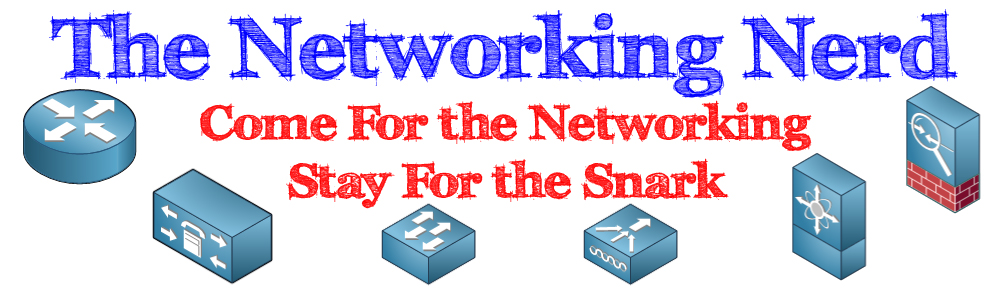



Thanx N-Nerd for this review. Just a quick question, might be silly. Does the Notification Center render apps like Growl almost obsolete?
I’m not a Growl user currently, but when I heard that Notification Center was coming in Mountain Lion, it stopped me from paying for Growl in the App Store. The Notification Center does a good job of consolidating updates from all the currently supported apps, so I can see it replacing Growl as more developers start to use built-in OS features. Also, the change to sandboxed apps could cause some issues for the Growl devs, as they have already said that was a major reason to move to the App Store model.
Cool stuff. Thanx again!
Pingback: OS X 10.8 Mountain Lion Roundup | Tech Is Easy
I’ve been getting more and more interested in airplay recently and the Dual monitor setup is something I’ve though would be very cool too. I don’t think it’ll happen though. While it makes sense from a technical point of view (you can have both local and airplay screen running at native res) and from a funky things like presentations etc point of view I think it will add too much confusion for normal users and remove that “it just works” feel (speaking as someone who does tech support and seen quite a few people confused/ completely amazed by the concept of dual monitors). I know it would be simple, obvious and great for technical users but I don’t feel that’s the market they’re aiming for.
I have a MacBook Pro from 2010, so I am not able to use AirPlay with my 2nd generation Apple TV. However, someone pointed out that Air Parrot(https://airparrot.com/) was a good alternative. I had looked at this product in the past, but it only did video streaming, and I needed audio as well. I am happy to report that the latest version does audio and video streaming.
It gets better though. You can extend your desktop(ie dual monitor) as well as only share a specific application if you want. For $10 USD, I think it was a bargain.
Pingback: Mountain Lion PL-2303 Driver Crash Fix | The Networking Nerd